
Here’s a step-by-step guide to scheduling a post on Facebook for your business or community page or group, put together by people who run Facebook pages and need to manage plans, travel, and timezones.
Creating and scheduling posts is all about managing the future, ensuring you keep across important days and events, with planned posts to support marketing or advertising campaigns, or just to keep things ticking over while you’re away. Sometimes things change, too, so we’ll also look at how to edit scheduled posts, and what to do when Facebook’s scheduled posts are not working. And you can schedule posts for Facebook groups too, just be sure you’re an admin.
Important tip: Scheduling posts is based on your timezone, not Facebook’s timezone or anyone else. Keep that in mind when you’re travelling or in a different timezone to normal.
How to schedule a page post on Desktop (in both new Facebook and classic Facebook):
- Open Facebook and go to your page.
- You’ll need to click Publishing Tools in the left column. This opens a range of useful posting options.
- Click the blue
 Create post button.
Create post button. - Prepare and create your post.
- Click the
 Share Now dropdown, and select Schedule.
Share Now dropdown, and select Schedule. - Beneath Publication, select the date and time when you want the post to publish (note Facebook can suggest a time to post, too).
- Finally, click Schedule (bottom right).
How to schedule a page post on Facebook mobile for Android and iOS, using the Facebook Pages Manager app (free):

- Download the Facebook Pages Manager app if you don’t already have it.
- Open the app and sign in with your Facebook account if you aren’t already
- Open your page, and click the grey Post button (or, click the dotted line button at the bottom, then the blue
 Create post button.)
Create post button.) - Prepare and create your post.
- Tap Next at the top right
- You’ll be asked “How do you want to publish this?� with Post Now selected by default. Tap this bar to open options.
- Tap Schedule.
- Under Change Scheduled Time, select the date and time when you want the post to publish.
- Then hit Schedule at the top right.
Read Next: All Facebook apps, where to get them, and what they do!
How to see and edit scheduled page posts on Facebook on desktop:
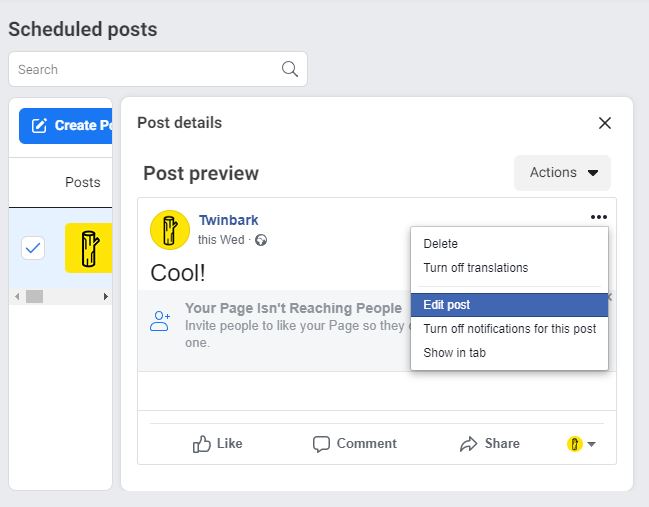
A common issue is needing to edit scheduled posts on Facebook, when something changes. Often, news and events can interrupt your plans. Facebook knows this, and has solutions via Publishing Tools, letting you access what is basically the Facebook post scheduler.
- Open Facebook and go to your page.
- Click Publishing Tools in the left column.
- After this page loads, click Scheduled Posts in the left column
- Your already scheduled posts will load. Click the post you wish to edit.
- Now you have options: Actions will let you publish now, reschedule, delete, and more. The three dots (…) below Actions will let you edit the scheduled post wording, images, and details, directly.
If something goes terribly wrong, you do have options. You can also unpublish your Facebook page for the time being, or even delete it. A good tip to know is that even if your page is deleted, it takes 14 days to be processed. So, you have a little time if you need to pull it down.
See and edit scheduled page posts on Facebook mobile, using the Facebook Pages Manager app (free):
- Open the Facebook Pages App (or download the Facebook Pages Manager app for Android and iOS if you don’t already have it)
- Tap the toolbox icon at the far bottom right
- Under Sharing Tools, click Scheduled Posts
- Tap the post to open it, and click the three dots to reschedule or publish now.
Unfortunately, you cannot edit the wording or content of the post. For whatever Facebook-y reason, that’s only possible on desktop, so consider the mobile app useful only for changing the scheduled time or removing a post. Instead, open the Facebook post scheduler via Publishing Tools on Facebook.com, on desktop.
Editor’s Pick: 10 best alternative Facebook apps for Android!
Here’s how to schedule a post on a group on Desktop (in both new Facebook and classic Facebook):
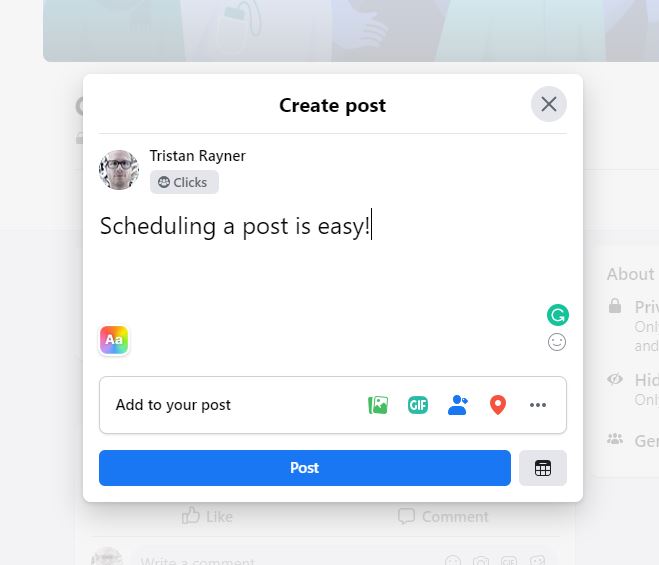
To schedule a group post:
- Open Facebook and open your Group, via the left menu.
- Click What’s on your mind, …?
- Click the
 button, then select the date and time when you want the post to publish.
button, then select the date and time when you want the post to publish. - Click Schedule.
You can also reschedule, edit, or delete scheduled posts on Group on Desktop:
- Open Facebook and open your Group, via the left menu.
- Click Scheduled Posts in the Admin Tools menu on the left.
- Click the three dots next to the post you want to edit.
- Select Edit post, Delete post, Reschedule post or Post now.
Note: you’ll need to be either a group admin or moderator, to schedule a post to be published in a group. You can also post polls to Facebook groups – here’s how to create a poll on Facebook, and before you ask, yes, you can schedule polls as well!
Schedule a post on a group on Facebook mobile for Android and iOS:
Note: you’ll need to be either a group admin or moderator, to schedule a post to be published in a group.
To do schedule a group post on Facebook mobile:
- Open Facebook and open your Group, via the left menu.
- Click What’s on your mind, …?
- Click the
 Schedule button, then tap the slider to turn on Schedule Post, then select the date and time when you want the post to publish
Schedule button, then tap the slider to turn on Schedule Post, then select the date and time when you want the post to publish - Tap out of the pop-up to go back to the post
- Click Schedule (top-left).
You can also reschedule, edit, or delete scheduled Group posts on Facebook mobile on Android and iOS:
- Open Facebook and open your Group, via the left menu.
- Tap the shield icon at the top left to open Admin Tools
- Tap Scheduled Posts (
 ) – the icon should have a blue notification dot to show you the number of posts scheduled.
) – the icon should have a blue notification dot to show you the number of posts scheduled. - Tap the three dots on the post you wish to edit, delete post, reschedule, or other options like turn off comments.
What to do when Facebook scheduled posts are not working
Tips when Facebook scheduled posts are not working:
- Check the timezone. You schedule posts based on your timezone, which can sometimes be confusing if you’re travelling, or if daylight savings changes have caused problems.
- Check if Facebook is down
- Or if Facebook isn’t working for you, here’s some tips for how to fix.
One more final note: you can’t schedule posts on a personal page:
- It was possible in the past, including using social media tools and apps, but not anymore.
- You can only schedule posts on Pages and Groups, now. Sorry!
- The only real workaround is almost not worth mentioning. The only idea would be to get someone to post for you from your account, but this has numerous problems and is not recommended. Why? It will work, but you’ll need to trust your personal account to someone else, which includes all your messages and history. Again, not a great idea at all.
Here’s some additional content to help you use Facebook more efficiently!

