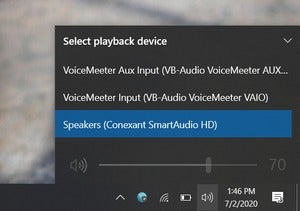For all its positives, Windows sometimes acts in unexpected ways—like a sudden lack of audio. If your computer abruptly stops playing sound, try these easy steps to fix the issue:
No sound in one app
- First, reboot your computer.
- Confirm the program’s volume isn’t turned down or muted. In browsers like Chrome and Firefox, each tab can be muted individually—right-click a tab to see its status. (The option will say “Unmute tab� if currently silenced.)
- If you still can’t hear anything in this program, try uninstalling and reinstalling it. Before doing so, first back up any data and/or write down how your settings are currently configured, as applicable.
Note: For paid software, your license for the program may be tied to a specific version—if that’s the case, you may need to do a little hunting to find its installation program on the vendor’s website. This same advice applies if you just prefer your version of the app over the current one.