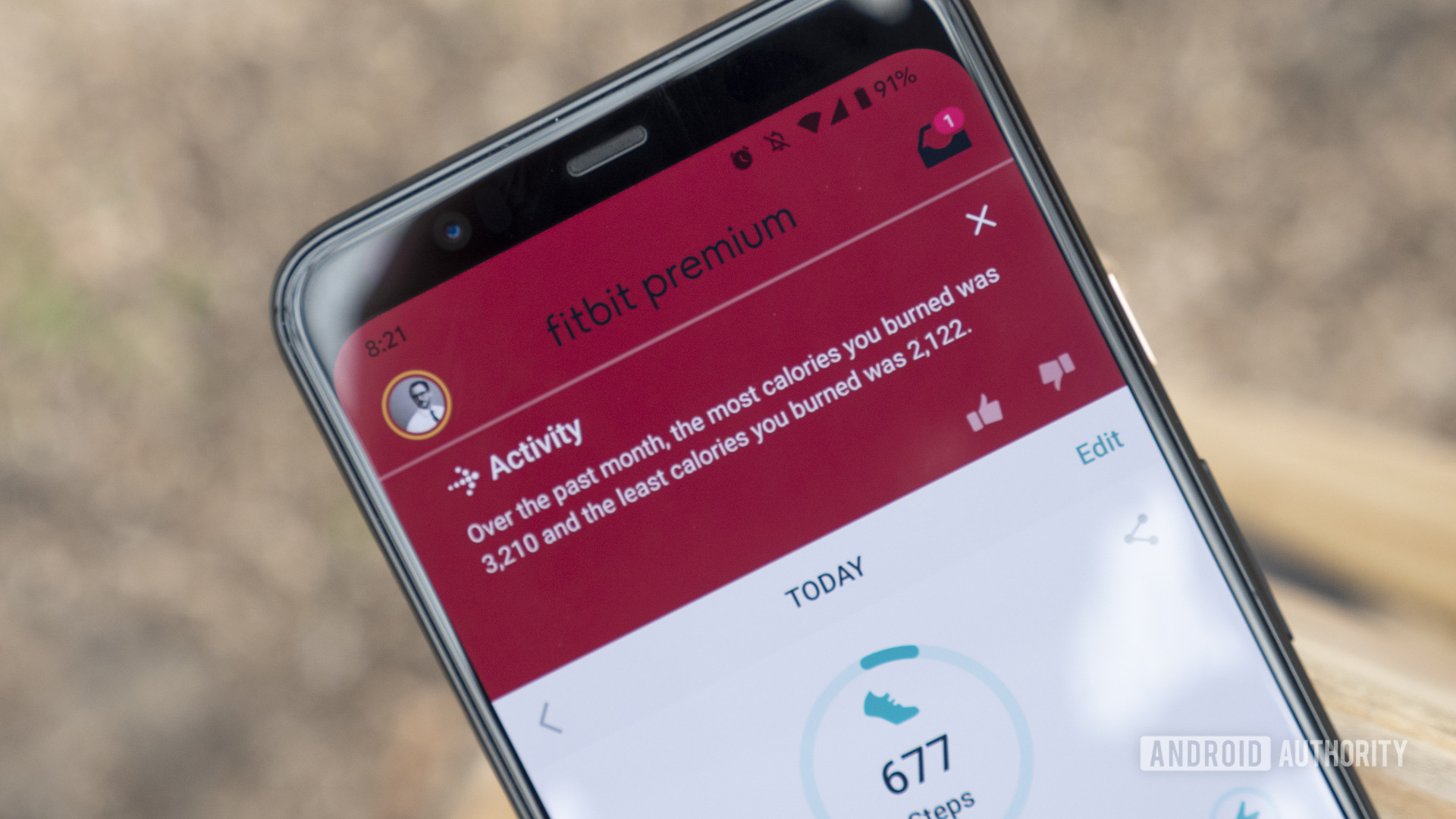Contactless payments are essentially everywhere now: in smartphones, in smartwatches, and even in fitness trackers. Fitbit, one of the biggest wearables companies in the world, has its own contactless payment service called Fitbit Pay. Wondering how to use Fitbit Pay and what devices work with it? We’ve got you covered.
What is Fitbit Pay?
Fitbit Pay allows you to pay at accepted contactless payment terminals by just using your Fitbit smartwatch or fitness tracker. The device uses near field communication (NFC) to let you pay at supported terminals. At the payment terminal, look for the wave symbol, which indicates it can accept contactless payments from a supported debit or credit card, as well as smartphones or smartwatches with NFC.
If security is a concern, Fitbit Pay includes many security features to keep your information safe. Fitbit Pay uses an industry-standard tokenization platform to ensure your card information is never revealed to merchants or Fitbit. You also have to set up and use a personal four-digit PIN for an added layer of protection. Beyond that, the security features banks and card providers already provide remain in place even if you use the card via your smartwatch.
Fitbit Pay devices

Fitbit Pay is available on Fitbit smartwatches and a handful of fitness trackers, from the Fitbit Charge 4 to the Fitbit Versa 2. The full list can be found below:
- Fitbit Charge 4 (all models)
- Fitbit Versa 2 (all models)
- Fitbit Charge 3 (special edition only)
- Fitbit Versa (special edition only)
- Fitbit Ionic (all models)
More posts about our Fitbit reviews
Fitbit Pay banks and cards

Fitbit Pay can currently be used in the US, Australia, Austria, Belarus, Belgium, Bulgaria, Canada, Croatia, Czech Republic, Denmark, Estonia, Finland, France, Germany, Greece, Hungary, Iceland, Ireland, Italy, Kuwait, Latvia, Liechtenstein, Lithuania, Luxembourg, Malta, Mexico, Netherlands, New Zealand, Norway, Poland, Portugal, Republic of Cyprus, Romania, Singapore, Slovakia, Slovenia, South Africa, Spain, Sweden, Switzerland, Taiwan, Thailand, United Arab Emirates, and the UK.
You can find the full list of supported banks and cards here. You can also use Fitbit Pay at a variety of transit systems around the world, including the New York MTA.
The list will continue to be updated as Fitbit adds more banks, cards, and transit systems, so if your bank isn’t on the list now, it may be soon.
How to use Fitbit Pay
Adding a card
To start using Fitbit Pay, you need to first add at least one debit or credit card to the Wallet on your Fitbit app.
- Open the Fitbit app on your smartphone, then tap on your profile photo on the top-left of the screen.
- Under the Devices tab, click the Fitbit device you’d like to add to Fitbit Pay.
- Tap the Wallet tile.
- Tap Get Started, then follow the on-screen instructions to add a payment method.
- If you are setting up Fitbit Pay for the first time, you will have to set a four-digit PIN for the watch, and also have a password, PIN, pattern, or fingerprint recognition set on your phone.
- After the card has been added, follow the instructions to enable notifications on your phone to finish the setup process.
- Up to six cards can be added to the Fitbit Wallet. To set a default card if you have added multiple options, navigate to the Wallet section in the app, find the card that you’d like to set as your default, and tap on Set as Default.
Making a payment
- When you need to make a payment, press and hold the left button on your smartwatch for a couple of seconds. The Payments screen should pop up. If it doesn’t, you may have to swipe on the screen till you get to it.
- You may need to enter the four-digit PIN to unlock this page.
- Your default card will show up on the screen. If you want to use another card, swipe on the screen to access it.
- Hold your wrist towards the payment terminal. The watch face should be towards the terminal.
- For Australian users:Â If your card is from an Australian bank, you don’t have to go through the first step. Simply hold the watch to the payment terminal and the payment should go through. In case the amount is more than AU$100, you will have to enter the debit or credit card PIN as well directly on the payment terminal.
- To keep a track of card activity, tap on the Wallet tile on the Account page of your Fitbit app. Find the card you want to check, and scroll down to see the recent transactions.
Where can you use Fitbit Pay
There is no official list of retailers that support Fitbit Pay. However, you can basically use it at any location or payment terminal that can handle contactless payments. Look for the wave symbol on the payment terminal and Fitbit Pay should work. Since it works the same way, any store that accepts Apple Pay or Google Pay should also allow for payments via Fitbit Pay.
Fitbit Pay limitations

Rolling out support for a contactless payment system takes a long time, and Fitbit Pay is still a relatively new service. Not all of the most popular banks are compatible with the payment service, so there will always be room for improvement. However, Fitbit has done a good job at adding support for new banks and bringing the service to more countries over the past few years.
Also, many banks and countries limit how much money you can pay using contactless payment methods, including but not limited to Fitbit Pay. The maximum amount you can pay in using contactless payments in the UK is £45. Some US banks set the limit at $50. Australia hasn’t set a maximum limit, but if the amount is more than AU$100, you will still have to enter the card PIN on the payment terminal. We recommend checking the contactless payments Wikipedia page for details on limitations in your country.
More posts about Fitbit